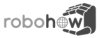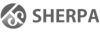Differences
This shows you the differences between two versions of the page.
| Both sides previous revisionPrevious revisionNext revision | Previous revision | ||
| installation [2022/08/03 07:37] – [Installation] typo hawkin | installation [2023/05/12 18:05] (current) – [Quickstart with Docker] arthur | ||
|---|---|---|---|
| Line 1: | Line 1: | ||
| ====== CRAM installation ====== | ====== CRAM installation ====== | ||
| + | ===== Quickstart with Docker ===== | ||
| + | |||
| + | For a quick peek into CRAM, check out [[https:// | ||
| ===== Prerequisites ===== | ===== Prerequisites ===== | ||
| == OS and ROS == | == OS and ROS == | ||
| - | The recommended setup is Ubuntu | + | The recommended setup is Ubuntu |
| This is the setup under which the CRAM team is working and it is best supported. | This is the setup under which the CRAM team is working and it is best supported. | ||
| Line 175: | Line 178: | ||
| === CRAM and dependencies installation (ROS Noetic Ubuntu 20.04) === | === CRAM and dependencies installation (ROS Noetic Ubuntu 20.04) === | ||
| - | Please checkout the [[https:// | + | Please checkout the [[https:// |
| + | <code bash> | ||
| + | $ sudo apt install ros-noetic-roslisp-repl | ||
| + | $ sudo apt-get install python-rosinstall python-wstool | ||
| + | $ cd ~/ | ||
| + | $ wstool init | ||
| + | $ wstool merge https:// | ||
| + | $ wstool update | ||
| + | $ cd ~/ | ||
| + | $ rosdep update | ||
| + | $ rosdep install --ignore-src --from-paths src/ -r | ||
| + | $ catkin_make | ||
| + | </ | ||
| === CRAM and dependencies installation (ROS Melodic Ubuntu 18.04) === | === CRAM and dependencies installation (ROS Melodic Ubuntu 18.04) === | ||
| Line 267: | Line 282: | ||
| If something went wrong consult the [[/ | If something went wrong consult the [[/ | ||
| + | ==== Windows Install ==== | ||
| + | - Enable Hardware Virtualization in your BIOS settings | ||
| + | - [[https:// | ||
| + | - Enable the WSL 2 feature in '' | ||
| + | - Set Firewall to allow WSL comunication. Easiest way is by disabling Firewall for public networks, or add a rule for WSL. | ||
| + | - [[https:// | ||
| + | - Import the image into WSL from Powershell with < | ||
| + | - Set the image as default with < | ||
| + | - Launch Ubuntu-20.04 from the windows menu. The username and password is '' | ||
| + | - '' | ||
| + | - '' | ||
| + | |||
| + | Happy hacking! | ||
| + | |||
| + | === How to launch the Jupyter Notebook === | ||
| + | |||
| + | - '' | ||
| + | - '' | ||
| + | - Open the URL in your browser | ||
| ===== Get ready for development ===== | ===== Get ready for development ===== | ||