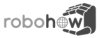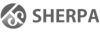Differences
This shows you the differences between two versions of the page.
| Both sides previous revisionPrevious revisionNext revision | Previous revision | ||
| installation [2022/09/15 12:46] – [Windows Install] arthur | installation [2023/05/12 18:05] (current) – [Quickstart with Docker] arthur | ||
|---|---|---|---|
| Line 1: | Line 1: | ||
| ====== CRAM installation ====== | ====== CRAM installation ====== | ||
| + | ===== Quickstart with Docker ===== | ||
| + | |||
| + | For a quick peek into CRAM, check out [[https:// | ||
| ===== Prerequisites ===== | ===== Prerequisites ===== | ||
| == OS and ROS == | == OS and ROS == | ||
| - | The recommended setup is Ubuntu | + | The recommended setup is Ubuntu |
| This is the setup under which the CRAM team is working and it is best supported. | This is the setup under which the CRAM team is working and it is best supported. | ||
| Line 280: | Line 283: | ||
| ==== Windows Install ==== | ==== Windows Install ==== | ||
| - | - Enable Hardware Virtualization | + | - Enable Hardware Virtualization |
| - [[https:// | - [[https:// | ||
| - | - Set up WSL 2 | + | - Enable the WSL 2 feature in '' |
| - | - Set Firewall to allow WSL comunication. Easiest by disabeling | + | - Set Firewall to allow WSL comunication. Easiest |
| - [[https:// | - [[https:// | ||
| - | - Import the image into WSL from Powershell with < | + | - Import the image into WSL from Powershell with < |
| - Set the image as default with < | - Set the image as default with < | ||
| - | - Launch Ubuntu-20.04 from the windows menu. | + | - Launch Ubuntu-20.04 from the windows menu. The username and password is '' |
| - | - '' | + | - '' |
| - '' | - '' | ||