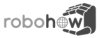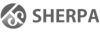Table of Contents
Setting up PyCRAM
The setup of PyCRAM can be differentiated in four steps:
- Install ROS
- Installing Dependencies
- Cloning the PyCRAM repo
- Building your ROS workspace
All dependencies are available via PyPi
PyCRAM is developed and tested currently with Python3.8, Ubuntu 20.04 and ROS Noetic. However, it does still support Ubuntu 18.04 and ROS Melodic. Please see below for installation instructions for both variants.
Installing ROS
PyCRAM uses ROS for a variety of functionality, for this reason you need a working ROS installation on your machine. For information on how to install ROS please referee to the official documentation here.
Installing Dependencies
The dependencies you will need are:
- Pip
- vcstool
These are available via the Ubuntu apt-repos and can be installed via the terminal:
sudo apt-get install python3-pip python3-vcstool
PyCRAM on Ubuntu 20.04 (ROS Noetic)
Before installing PyCRAM you need to setup a ROS workspace into which PyCRAM can be cloned.
mkdir -p ~/workspace/ros/src cd workspace/ros catkin_make source devel/setup.bash
If catkin_make does not work this probably means that you did not source your ROS installation, which is needed for catkin_make:
source /opt/ros/noetic/setup.bash
Now you can install PyCRAM into your ROS workspace.
cd <Path to your ROS workspace> cd src/ vcs import --input https://raw.githubusercontent.com/cram2/pycram/dev-noetic/pycram.rosinstall
The cloning and setting up can take several minutes. After the command finishes you should see a number of repositories in your ROS workspace.
Now the last thing that needs to be done is clone the submodules of the PyCRAM repo, this is done via the following commands:
cd pycram git submodule init git submodule update
The cloned repository contains the source code for PyCRAM as well as two short demos which demonstrate how to use it.
Python Dependencies
To install the Python dependencies Pip is used. To install Pip type the following command into a terminal.
sudo apt-get install python3-pip
Now the actual Python packages can be installed, these are summarized in the requirements.txt in the PyCRAM repo. For this first navigate to your PyCRAM repo.
cd <path-to-your-pycram-repo>
Then install the Python packages in the requirements.txt file
sudo pip install -r requirements.txt
Building your ROS workspace
Building and sourcing your ROS workspace using catkin compiles all ROS packages and manages the appending to the respective PATH variables. This is necessary to be able to import PyCRAM via the Python import system and to find the robot descriptions in the launch file.
You can build your ROS workspace with the following commands:
cd <Path to your ROS workspace> catkin_make source devel/local_setup.bash
PyCRAM on Ubuntu 18.04 (ROS Melodic)
To be able to use PyCRAM on Ubuntu 18.04 you need a few extra steps because ROS melodic doesn't fully support Python 3. The first thing you need to do is install Python3 pip.
apt-get install python3-pip
Next you need to install the Python dependencies using pip
pip3 install rospkg empy numpy
So far you should be able to import rospy in Python and use all features but for PyCRAM to function you also need the ROS tf package which is unfortunately not available in Python 3. To be able to use the tf package we will compile it our self for Python 3.
Build Tf for Python 3
Firstly you need to clone the geometry and geometry2 repos into your ROS workspace and select the melodic branches.
cd ur_ros_ws/src git clone git@github.com:ros/geometry.git cd geometry git checkout melodic-devel cd .. git clone git@github.com:ros/geometry2.git cd geometry2 git checkout melodic-devel
Now all you need to do is source ROS and build your workspace using for Python 3.
source /opt/ros/melodic/setup.bash cd ur_ros_ws/ catkin_make -DPYTHON_EXECUTABLE=/usr/bin/python3.6
This should build the Tf package for Python 3. Now you can source your workspace and use the Tf package.
In order to use ROS and the Python3 Tf package you have to pay attention to a little thing when sourcing ROS. It is not enough to just source your workspace, you need to source the '/opt/ros/melodic/setup.bash' before hand to be able to use roslaunch.
The easiest way is to add the two sourcing commands to your .bashrc like so.
echo "source /opt/ros/melodic/setup.bash" >> ~/.bashrc && echo "source $(pwd)/devel/setup.bash" >> ~/.bashrc
Build PyKDL for Python 3
Now you need to build PyKDL as well as kdl_parser_py for Python 3. This is done in two distinctive steps, first build orocos_kdl using cmake outside of your catkin workspace and then building your catkin workspace containing PyKDL and kdl_parser_py for Python 3. First clone the orocos kinematics dynamicas Repo, outside of your catkin workspace.
git clone git@github.com:orocos/orocos_kinematics_dynamics.git
Now build the orocos_kdl library, by pasting the following commands in a terminal.
cd orocos_kinematics_dynamics/orocos_kdl mkdir build cd build cmake .. make sudo make install
Now all you have to do is copy the PyKDL package from the orocos kinematics dynamics folder to your catkin workspace, clone the kdl_parser_py and build.
cd orocos_kinematics_dynamics git submodule update --init cp python_orocos_kdl path/to/your/catkin/workspace cd <path to yourt catkin workspace>/python_orocos_kdl cd ../
This will copy python orocos kdl into your catkin workspace and clone the submodules contained in the repo. Now we have to clone the kdl_parser_py and build.
git clone git@github.com:ros/kdl_parser.git cd ../.. catkin_make -DPYTHON_EXECUTABLE=/usr/bin/python3.6