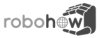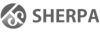Differences
This shows you the differences between two versions of the page.
| Both sides previous revisionPrevious revisionNext revision | Previous revisionNext revisionBoth sides next revision | ||
| tutorials:demo:fetch_and_place [2021/11/08 17:54] – [Emacs] arthur | tutorials:demo:fetch_and_place [2021/11/16 13:57] – arthur | ||
|---|---|---|---|
| Line 3: | Line 3: | ||
| This tutorial is from the "Demo Tutorials" | This tutorial is from the "Demo Tutorials" | ||
| - | Here is a link to a video that walks through | + | ===== Important Links ===== |
| + | |||
| + | * The {{ : | ||
| + | * The [[https:// | ||
| + | * An explanation | ||
| - | https:// | ||
| - | (or https:// | ||
| ===== Motivation ===== | ===== Motivation ===== | ||
| Line 25: | Line 28: | ||
| ==== Technical Requirements ==== | ==== Technical Requirements ==== | ||
| - | The VM image with VirtualBox has been successfully tested | + | * The VM image with VirtualBox has been successfully tested |
| - | + | * Some kind of GPU, dedicated or integrated, is required | |
| - | The machine on which you will be running the system needs a graphics card, it can be a built in laptop GPU as well. | + | * At least 8GB of excess |
| - | + | ||
| - | We recommend | + | |
| - | (The VM itself needs 4 GB of RAM, so the host machine should have at least 5 GB but 8 GB or more would be optimal.) | + | |
| Line 94: | Line 94: | ||
| {{ : | {{ : | ||
| - | Everything is set up. The VM can now be started. The Ubuntu | + | Everything is set up. The VM can now be started. The Ubuntu |
| + | |||
| + | === Last adjustments === | ||
| + | |||
| + | There are two versions of CRAM available in the VM. By default, the setup is designed to connect and work with a project from the Unreal Engine, for intricate physics simulation. We don't need any of that for the upcoming tutorials, instead we change to the stable, standalone version of CRAM. In the VM, launch a terminal with Ctrl-Alt-T and open up the file '' | ||
| + | |||
| + | < | ||
| + | nano .bashrc | ||
| + | </ | ||
| + | Put a ''#'' | ||
| + | By doing so, the terminal uses a different ROS workspace. Sourcing a ROS workspace enables the terminal session to access everything from that workspace, like loading a programming environment, | ||
| ===== Understanding the Basics ===== | ===== Understanding the Basics ===== | ||