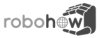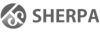Differences
This shows you the differences between two versions of the page.
| Both sides previous revisionPrevious revision | Next revisionBoth sides next revision | ||
| tutorials:demo:fetch_and_place [2021/11/16 13:37] – [VirtualBox Setup] arthur | tutorials:demo:fetch_and_place [2021/11/16 13:57] – arthur | ||
|---|---|---|---|
| Line 96: | Line 96: | ||
| Everything is set up. The VM can now be started. The Ubuntu 18.04 system should start and automatically log into the only account, with the username and password ' | Everything is set up. The VM can now be started. The Ubuntu 18.04 system should start and automatically log into the only account, with the username and password ' | ||
| + | === Last adjustments === | ||
| + | There are two versions of CRAM available in the VM. By default, the setup is designed to connect and work with a project from the Unreal Engine, for intricate physics simulation. We don't need any of that for the upcoming tutorials, instead we change to the stable, standalone version of CRAM. In the VM, launch a terminal with Ctrl-Alt-T and open up the file '' | ||
| + | |||
| + | < | ||
| + | nano .bashrc | ||
| + | </ | ||
| + | |||
| + | Put a ''#'' | ||
| + | |||
| + | By doing so, the terminal uses a different ROS workspace. Sourcing a ROS workspace enables the terminal session to access everything from that workspace, like loading a programming environment, | ||
| ===== Understanding the Basics ===== | ===== Understanding the Basics ===== | ||